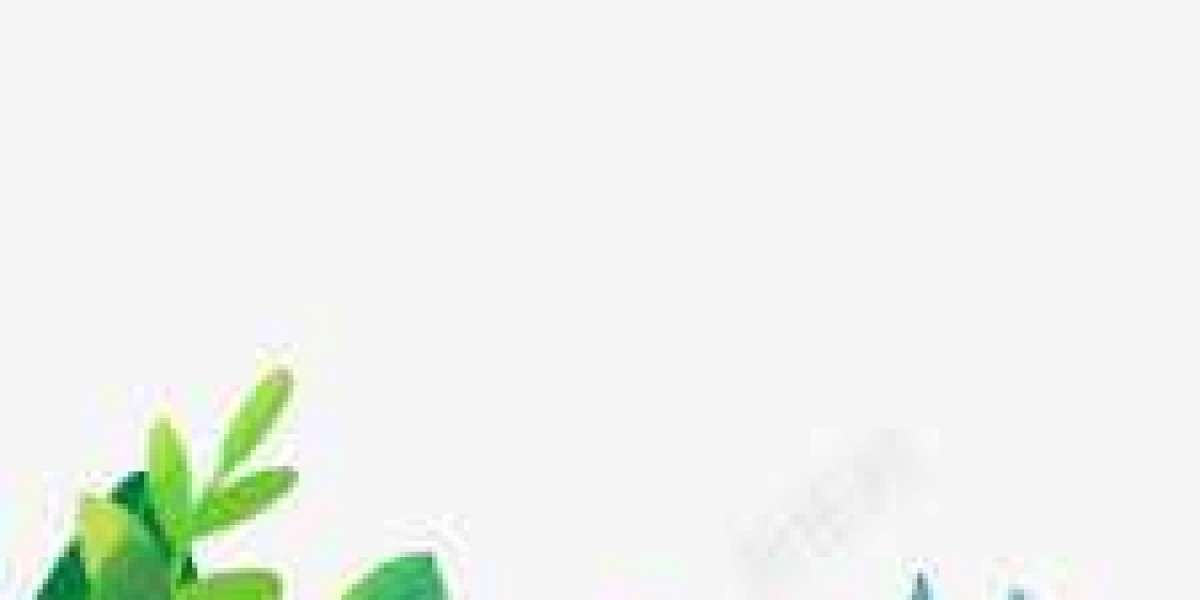The Fundamentals Of 3D Printing
3D printing is the inverse process of tomography. Tomography is to "cut" something into countless superimposed pieces. 3D printing is to print pieces of pieces, and then superimpose them together to become a three-dimensional object. Using a 3D printer is like printing a letter: Tap the "print" button on your computer screen and a digital file is sent to an inkjet printer, which sprays a layer of ink onto the surface of the paper to create a copy 2D image. In 3D printing, the software uses computer-aided design (CAD) technology to complete a series of digital slices and transmits information from these slices to a 3D printer, which stacks successive thin layers until a solid object takes shape .
The Specific Operation Steps Of Using 3D Printer To Print Products
- UG software to create item models.
- Export the model file built with UG in STL format
- Then put the exported file into the slicing software MakerBot.
- Double-click the Move button on the left to move the model.
- Double-click the tum button to rotate the model.
- Double-click the scale button to scale the size of the model.
- Click "Export Print File" in the upper right corner to slice.
- Export the built model to SD card, also in STL format, as you can see in the above picture
The exported progress bar, the time it took to print the complete model, and the fullness of the model. - Insert the SD card into the jack shown in the illustration. (Turn the knob to the left, the pointer will move down
verb: move. Rotate the knob to the right and the pointer will move up. Press the knob to confirm the current menu option for selection. Selecting "Info screen" in the second-level menu interface will return to the first-level menu interface.
Items followed by "→" indicate that there is a next-level menu (directory). ) - Press the control knob in the main interface to enter the menu interface
- Select "Print From SD" (access the root directory of the SD card)
- Select the file you want to print and press OK.
Several Simple 3D Printing Operation Steps
Desktop FDM:
- If printing offline, usually copy the slice file to the memory card, insert it into the machine, and then turn it on. Feed the filament after power on, stop when the filament is stable, then clean the printing platform and check the level. Once complete, you can select the file to print. After printing, clean the printing platform and exit the monofilament;
- If online printing, turn on the machine first, and then operate the printer to level and feed the wire from the control interface. Then import the model file slice, check the slice and print directly after completion. The following cleaning procedure is the same as 1.
Use CAD software to create items:
If you have ready-made models, such as animal models, characters, or miniature buildings, etc. Then copy it to the 3D printer through SD card or USB flash drive, and after printing settings, the printer can print them out.
4. Note:
- Do not allow the printer to come into contact with water, otherwise it may cause damage to the machine.
- During printing, do not turn off the power or remove the SD card, otherwise the model data may be lost.
- When the printer is installing the printing filament, the nozzle will extrude the printing filament, so please ensure that the distance between the nozzle and the printing platform is at least 50 mm during this period, otherwise the nozzle may be blocked.
- After each platform adjustment, it is recommended that you run the platform adjustment procedure one more time to ensure satisfactory adjustment results.
- The printing platform generally only needs to be adjusted once, and it does not need to be adjusted again in the future. However, it is recommended that you regularly check the height of the nozzle to the platform, as this distance may cause some uncertain problems.
Link to this article:How To 3D Print
Reprint Statement: If there are no special instructions, all articles on this site are original. Please indicate the source for reprinting:https://www.cncmachiningptj.com/,thanks!
Whether you are looking for concept models (appearance models), rapid prototyping for functional parts, or direct digital manufacturing for series production end-use parts, it is important to look for flexibility when searching for prototyping companies.At Pintejin, we are highly aggressive on 3D printing in china pricing, so much so that we can often deliver parts faster and cheaper than local suppliers in your home country, even with shipping costs and distances taken into account. Plus, we can take your part to the next level with our advanced surface finishing options that can turn a good part into a great part that will help you sell.PTJ will strategize with you to provide the most cost-effective services to help you reach your target,Welcome to Contact us ( sales@pintejin.com ) directly for your new project.